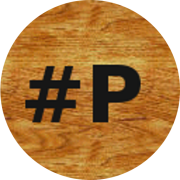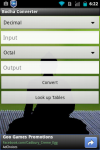In my previous post I introduced the android app HashPass which I made and briefly discussed that there was a command line version available for the desktop. This post is a follow up explaining the modes of operation of the command line version.
Basically it was made to supplement the android app. It has two modes of operation and they are as follows:
method 1: The text is specified inline
python hashPass.py algorithm text_to_be_hashed
tpa@tortoise:~$ python hashPass.py md5 test
098f6bcd4621d373cade4e832627b4f6
tpa@tortoise:~$
method 2: The text is specified at runtime
python hashPass.py algorithm
tpa@tortoise:~$ python hashPass.py md5
Enter the text to be hashed and press enter.
test
098f6bcd4621d373cade4e832627b4f6
tpa@tortoise:~$
The reason there are two methods is that if you normally use the first one listed above the text or password in this case would be saved in your shell history file so the second one is the recommended and safer method to use. The first method is there is case users wishes to hash any text but was mainly added so it can be run inside other scripts . Lets say you wish to hash a lot of passwords and you want to save the output to some file. Assuming pass is the password you wanted to hash, you would save the following to a file
#!/usr/bin/env bash
#sample script to demonstrate the first method of hashPass
printf “pass for site 1: ” ; python ~/bin/hashPass.py md5 pass
printf “pass for site 2: ” ; python ~/bin/hashPass.py sha1 pass
printf “pass for site 3: ” ; python ~/bin/hashPass.py sha256 pass
printf “pass for site 4: ” ; python ~/bin/hashPass.py sha512 pass
Then change the permissions of the file with chmod u+x filename.sh
The output produces
pass for site 1: 1a1dc91c907325c69271ddf0c944bc72
pass for site 2: 9d4e1e23bd5b727046a9e3b4b7db57bd8d6ee684
pass for site 3: d74ff0ee8da3b9806b18c877dbf29bbde50b5bd8e4dad7a3a725000feb82e8f1
pass for site 4: 5b722b307fce6c944905d132691d5e4a2214b7fe92b738920eb3fce3a90420a19511c3010a0e7712b
054daef5b57bad59ecbd93b3280f210578f547f4aed4d25
The algorithms are the same one available in the android application. MD5 , SHA1, SHA256 & SHA512.
Installation
— Windows
Download and install python from http://www.python.org/download
I tested it with python 2.7 on windows xp
Once installed open up a command prompt.
You then add python to the PATH with
PATH C:\Python27;%PATH%
If you run into trouble in this step see http://docs.python.org/faq/windows#how-do-i-run-a-python-program-under-windows . This way only temporarily adds python to the path
To keep the path in memory right click my computer > properties > advanced > environment Variables and then add ;C:\Python27 on to the PATH variable
like so

MyComputer Properties

Environment Variables

Add Python to Path
Now you can navigate to the directory where the script is with cd. For this example we will assume it is on the desktop
example cd Desktop
Now to run the script we can use the same methods listed above, using the second method we get the same result
python hashPass.py md5
Enter the text to be hashed and press enter.
test
098f6bcd4621d373cade4e832627b4f6
— Linux/unix
Linux users should have python and hashlib installed if no they will be in your distro’s repository.
— Mac OSX
Like linux python should be installed by default in mac. Instructions are the same to run it in mac as they are in linux.
Hope you find the Hash Pass mobile and desktop versions useful.